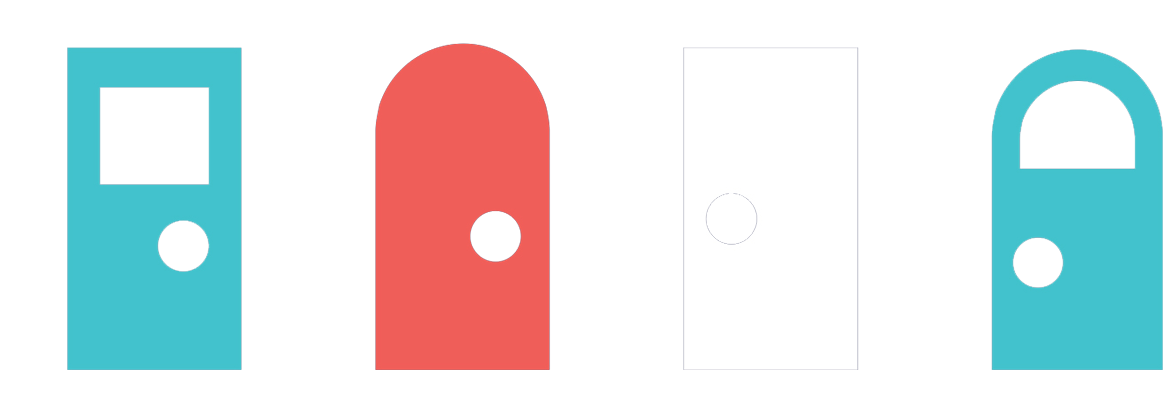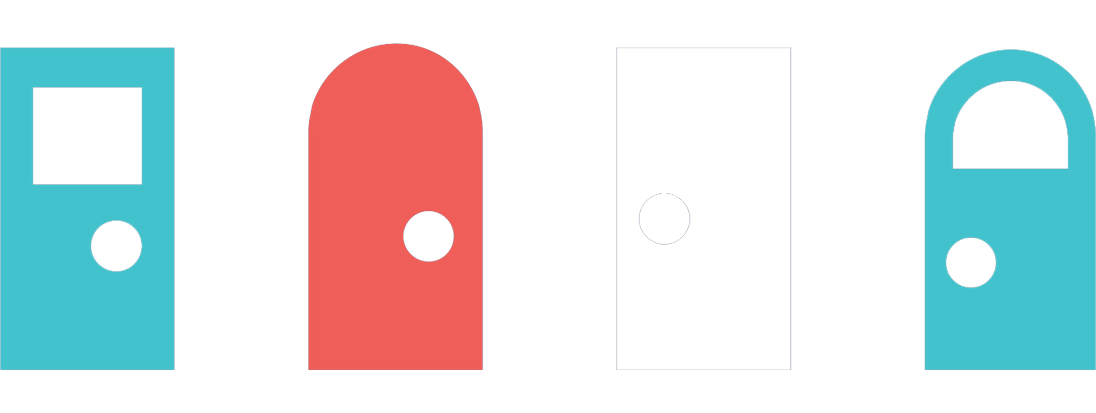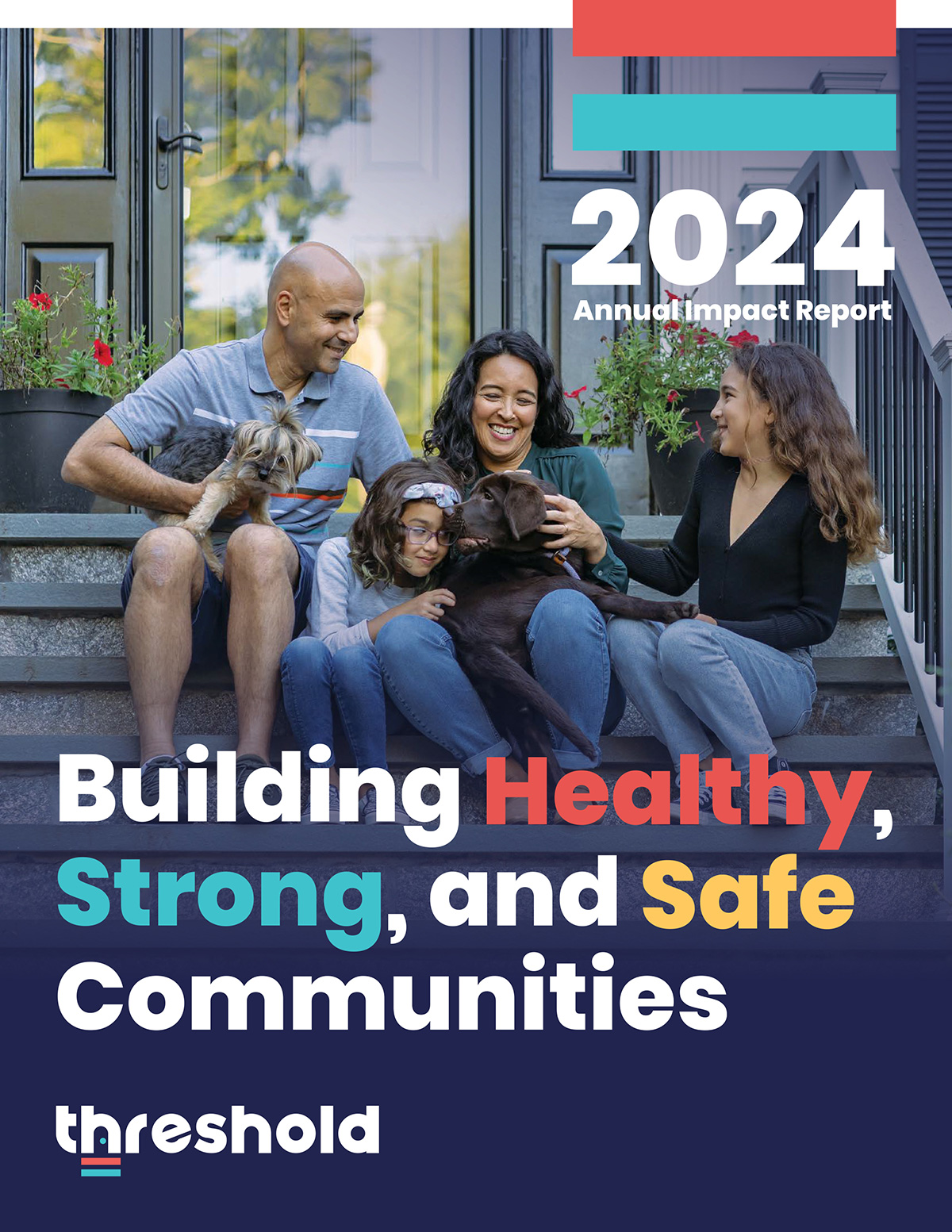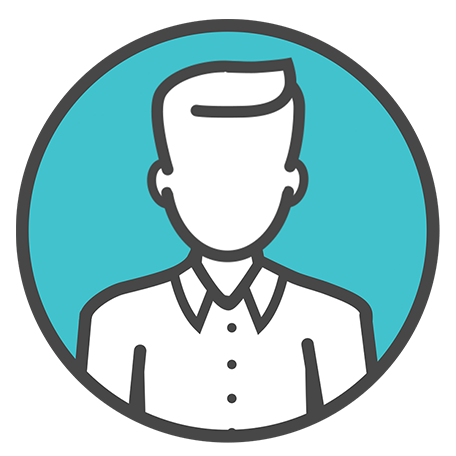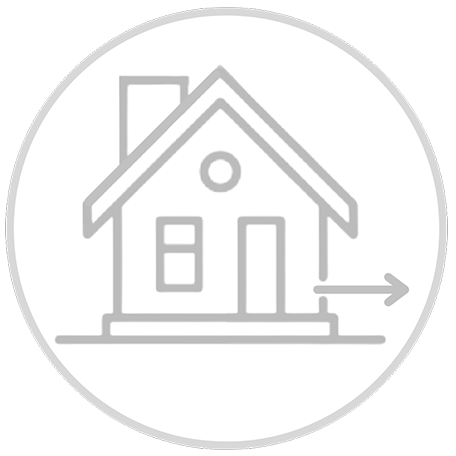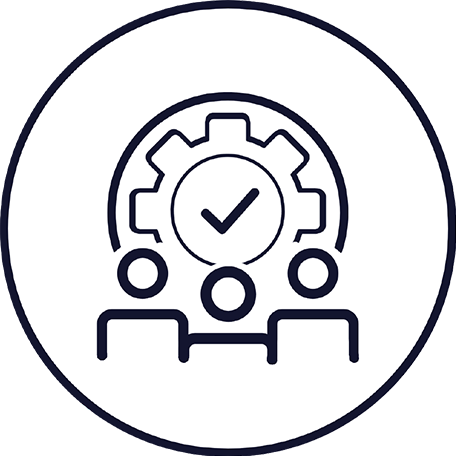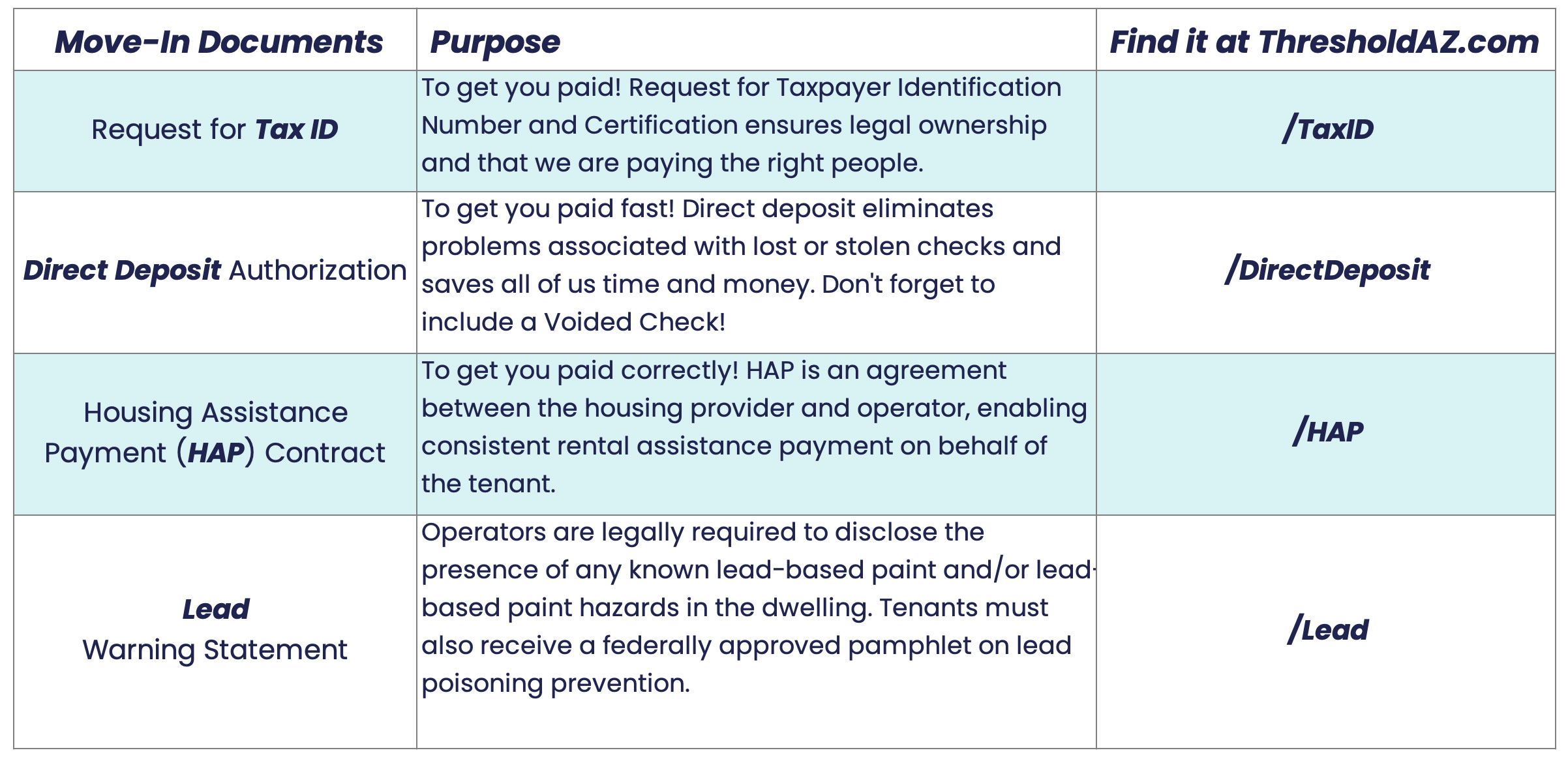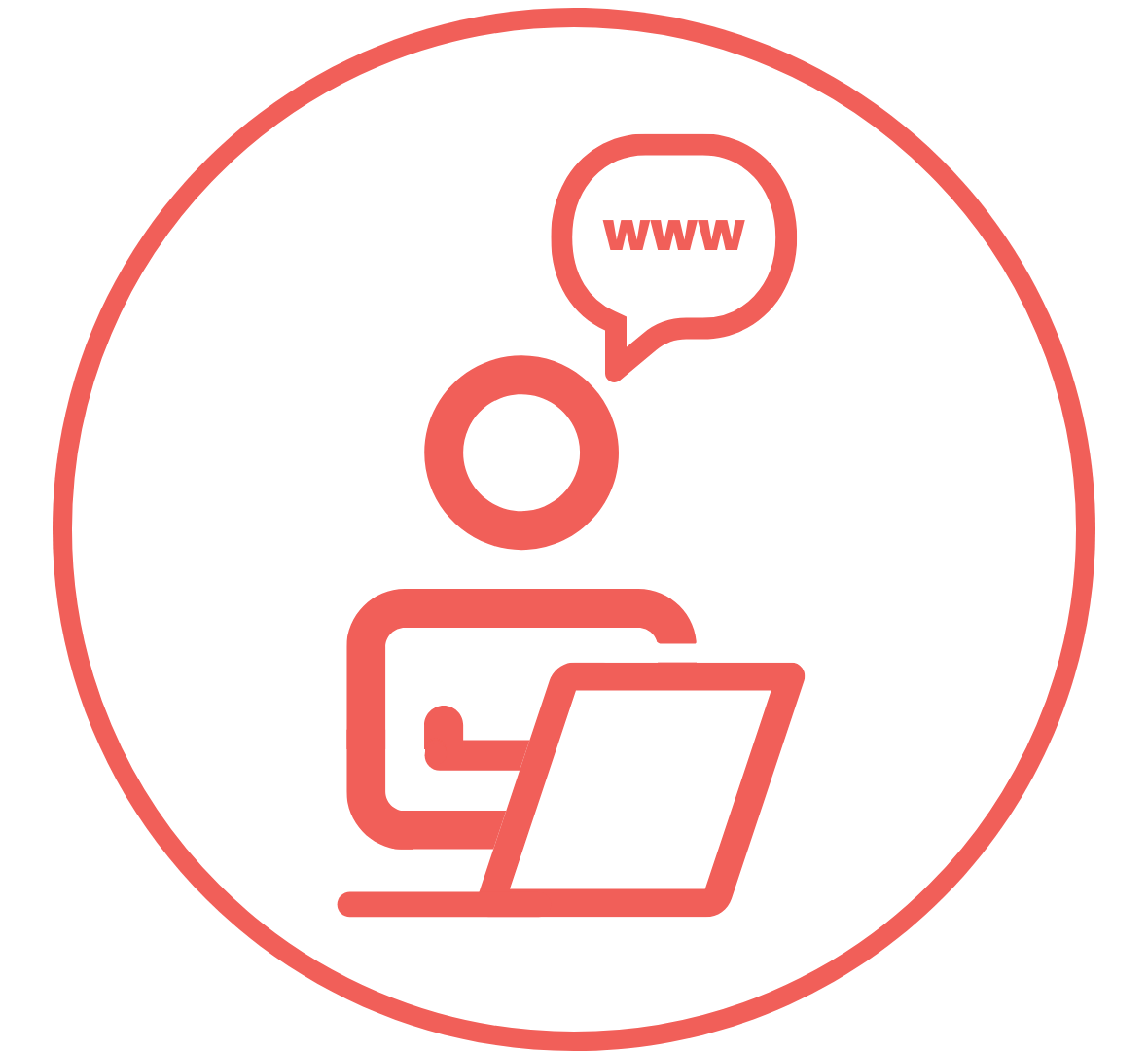As a property owner or operator, staying connected to prospective tenants is key to ensuring your properties stay filled and your rental business thrives. One powerful tool to help you do this is Padmission, an internet listing service designed specifically for landlords and property owners in Arizona. Padmission connects property owners with individuals and families in need of housing, including those with housing vouchers who are experiencing homelessness. By listing your properties on Padmission, you can make a meaningful impact while expanding your tenant pool. But it's not enough to just list your properties once and forget about them. To remain competitive and visible, it's important to update your property listings regularly. Whether you've made changes to your pricing, added new amenities, or need to update photos or floorplans, keeping your listings current is essential to attracting quality tenants quickly.
As a property owner or operator, staying connected to prospective tenants is key to ensuring your properties stay filled and your rental business thrives. One powerful tool to help you do this is Padmission, an internet listing service designed specifically for landlords and property owners in Arizona. Padmission connects property owners with individuals and families in need of housing, including those with housing vouchers who are experiencing homelessness. By listing your properties on Padmission, you can make a meaningful impact while expanding your tenant pool. But it's not enough to just list your properties once and forget about them. To remain competitive and visible, it's important to update your property listings regularly. Whether you've made changes to your pricing, added new amenities, or need to update photos or floorplans, keeping your listings current is essential to attracting quality tenants quickly.
In this guide, we walk you through the simple steps to update your property details on Padmission, ensuring your listings remain accurate, appealing, and aligned with your goals as a property owner. Let's dive in and get your properties up to date!
Getting Started
Before you can update your property listings, you'll need to log in to Padmission. Here's how you can get started:
Log in to Padmission
Head to Padmission's login page and enter your credentials. If you don't have an account, simply follow the instructions from our previous blog on How to List Your Property with Ease on Padmission Connect to create one.
Navigate to the Properties Section
Once logged in, you'll be taken to your dashboard. On the left-hand side, you'll see a navigation menu with several options. To begin updating your properties, click on Properties. This section lets you view your available listings, add new properties, and manage any associated documents.
Viewing Your Properties
After clicking Properties, you will be taken to a page that displays all your properties listed on Padmission. If you have multiple properties, you can filter and search through them to find the one you want to update. Click on the List button to see an overview of your available units.
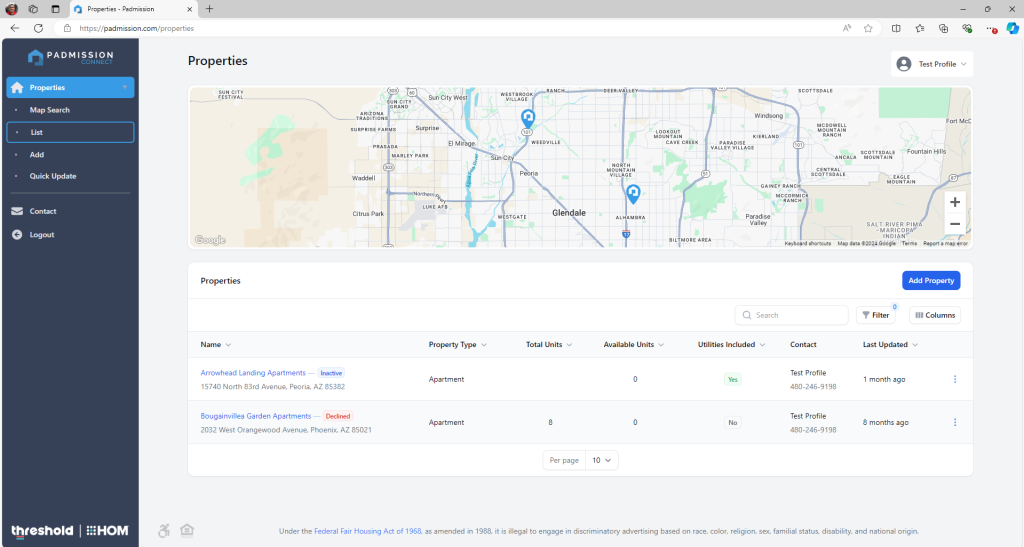
The List feature displays your properties on a map and lists them below. You can click on a specific property to view and edit its details.
Step-by-Step Guide to Updating Your Property
Padmission provides a simple, user-friendly interface to make changes to your property listings. Here's a step-by-step guide to updating your property info:
Step 1: Edit Property Information
The first thing you'll need to update is the basic property information. Here's how to do it:
- Property Name and Address: Ensure your property name, address, and type (apartment, house, condo, etc.) are correct. This is the first thing prospective tenants will see, so accuracy is essential.
- Property Description: Update or add a description of the property that highlights key features, such as the number of bedrooms, bathrooms, special amenities, and its location. Keep in mind that a well-written description helps set your property apart from others.
- Contact Information: Make sure the contact information for your property manager or leasing agent is current so prospective tenants can reach out with inquiries.
- Status Section: On the right side of the screen, you'll see a status checklist that shows the completion progress of your property listing. This useful tool can help guide you through the process of completing your listing and ensure you don't miss any critical updates. Once you've updated your information, click Save to confirm the changes.
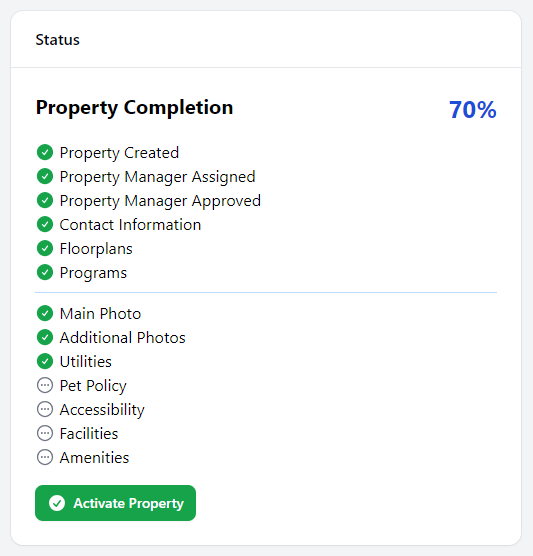
This easy checklist ensures you have a complete listing on Padmission.
Step 2: Updating Photos
High-quality photos can make or break a listing. Here's how you can update and enhance the photos of your property:
- Adding or Removing Photos: Click on the photo section to upload new images or remove outdated ones. Padmission supports a variety of file types, including .png, .jpg, .jpeg, and .webp.
- Automatic Photo Import: If your property is linked to Google My Business, any photos uploaded there will be automatically pulled into your Padmission listing. However, you can add or remove photos as needed to better showcase your property.
- Uploading New Photos: To add new photos, you can either drag and drop them directly into the upload area or browse your files to upload them manually. Focus on capturing high-quality images that highlight the property's best features, both inside and out.
- Arranging Your Photos: Once uploaded, you can arrange the order of the photos by dragging them into the desired sequence. This allows you to showcase your property in the most appealing way.
When you're satisfied with your photo selection, be sure to hit Save.
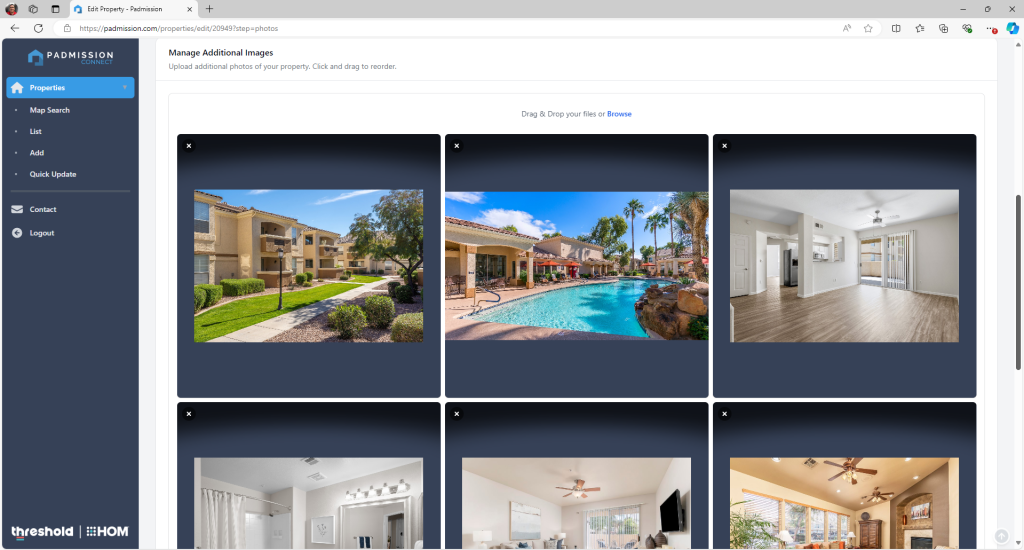
Having a good selection of quality photos can help your listing stand out from the rest.
Step 3: Edit Floorplans
If your property has multiple unit types or floorplans, Padmission allows you to easily update them. Here's how to manage your floorplans:
- Enter Floorplan Details: If you offer different unit sizes (e.g., 1-bedroom, 2-bedroom apartments), you'll need to add each floorplan individually. Include the square footage, number of available units, and rent for each floorplan.
- Rent and Fees: Ensure that the rent amount and any associated fees (application fees, security deposits, non-refundable fees) are accurately listed for each floorplan.
- Adding/Deleting Floorplans: You can add or delete floorplans as needed, so if a unit type becomes unavailable or a new one is added, you can update it here.
Once all floorplan information is updated, click Save to keep your changes.
Step 4: Program Participation
One of the most important features of Padmission is its focus on connecting landlords with tenants who need housing assistance. Here's how you can ensure your property is available to the right tenants:
- Selecting Programs: On this page, you'll see a list of available housing programs. These programs help individuals and families access housing through assistance programs like vouchers or supportive services.
- Permanent Supportive Housing (PSH): Provides rental or leasing assistance alongside support services to help individuals with disabilities who are experiencing homelessness.
- Rapid Rehousing (RRH): Focuses on swiftly transitioning individuals and families out of homelessness and into stable, permanent housing. Key distinctions exist between PSH and RRH.
- Supportive Services for Veteran Families (SSVF): A targeted initiative aimed at assisting veteran households in securing and maintaining housing.
- Housing Choice Voucher (HCV): Supports low-income families, seniors, and individuals with disabilities by enabling them to afford quality housing in the private rental market.
- HUD-VASH (VASH): A joint program combining housing choice vouchers with VA case management to support homeless veterans in obtaining stable housing.
- Select Relevant Programs: Simply click the box next to the programs your property participates in. For example, if you accept Housing Choice Vouchers, check that option to ensure your listing is visible to those using vouchers to secure housing.
- Submit Changes: After selecting all applicable programs, click Submit to confirm your program participation and move on to the next step.
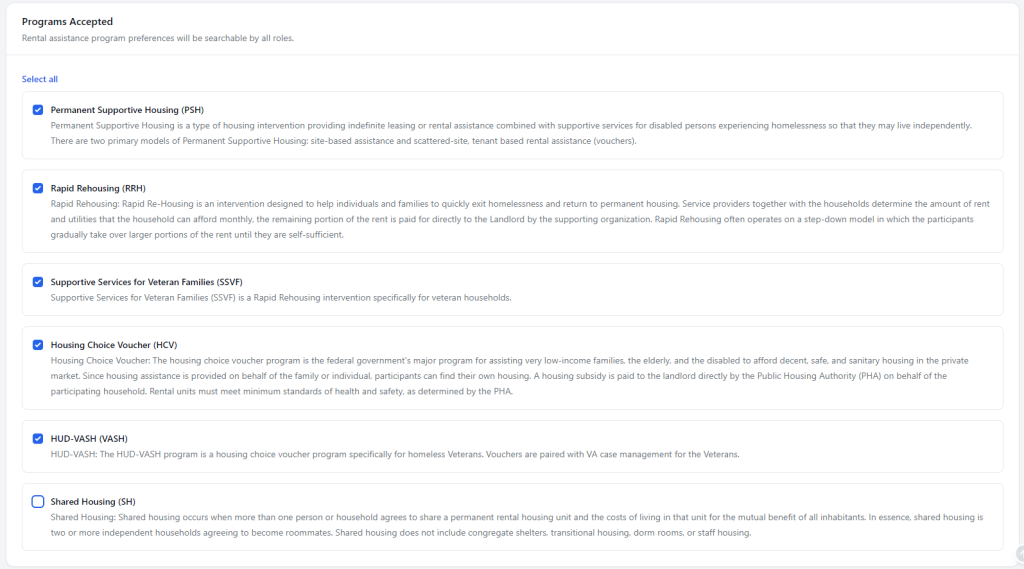
In Step 4, you can select which programs you would like to participate in. For the best results, Threshold recommends checking all of the boxes. (HOM, Inc. does not currently offer Shared Housing as an option.)
Step 5: Final Details
The final section allows you to add critical details that will provide tenants with a fuller picture of your property. Here's what to update:
- Utilities Information: List which utilities are included in the rent (e.g., electric, gas, water) and specify if tenants are responsible for any additional utility costs. Be sure to include utility provider information as well.
- Pet Policies and Accessibility Features: If you allow pets, specify your pet policies, including any breed or size restrictions. Additionally, add details about any accessibility features that might be relevant to prospective tenants.
- Amenities and Facilities: Update any property amenities such as parking availability, laundry facilities, security features, or shared spaces like a community room or gym.
- Additional Documents: If you have any supporting documents (like a current W-9 or direct deposit information), you can upload them here for easy reference.
With these five steps, you've successfully updated your property listing on Padmission. Be sure to double-check your work and keep your listing up-to-date regularly, as this will help attract more tenants and ensure your property remains visible on the platform.

Make your property shine by highlighting its features and amenities.
Best Practices for a Successful Listing
Maintaining an accurate, detailed, and appealing property listing on Padmission is essential for attracting the right tenants. Here are some best practices to ensure your property stands out and remains competitive:
Keep Your Information Up to Date
- Photos: High-quality photos are one of the most critical elements of a successful listing. Outdated or poor-quality images can make a property seem less appealing. Make sure to regularly update the photos to reflect any recent changes, such as renovations or new features. If you've made improvements to your property, such as upgraded appliances or a fresh coat of paint, be sure to show them off through updated visuals.
- Availability: As soon as a unit becomes available or is rented, update your listing to reflect its current status. This ensures that prospective tenants aren't wasting time looking at properties that aren't available and helps you maintain credibility.
- Pricing: Rent prices and associated fees can fluctuate due to market conditions or property changes. When adjusting your rental rates, make sure that your listing reflects these changes to avoid confusion or dissatisfaction from tenants. Keeping pricing transparent and consistent is key to fostering trust with potential renters. For more information on how to accurately price your rental, check out our blog on rent reasonableness from a property owner's perspective.
Stand Out from the Competition
A listing with 100% completion is more likely to be found by potential tenants and perform better on Padmission. Listings with incomplete information, like missing photos or vague descriptions, can be less appealing and harder for tenants to evaluate. Aim to fill in every section, including property details, photos, floorplans, and program participation, to make your listing comprehensive and appealing.
"Focus on what makes your property unique," says Stella Darnall, Threshold's Landlord Engagement Supervisor. "Whether it's the location, amenities, or a special program your property participates in, make sure to emphasize these details. For example, if your property is pet-friendly, be sure to mention that in the listing. Properties with clear, concise, and attractive features will stand out to prospective tenants."

Have questions? Need help? Call one of our Padmission specialists during business hours, or call our 24/7 hotline.
Need Assistance?
If you encounter any issues or have questions while updating your property listings on Padmission, don't hesitate to reach out to us. Threshold's dedicated support team and housing locator are here to help guide you through the process and ensure that your listings are fully optimized for success.
24/7 Support Hotline
For immediate assistance, you can contact our support team at the Threshold 24-hour Support Hotline at (602) 507-6737. Our team is available around the clock to answer any questions you may have about using Padmission or managing your property listings.
Our Padmission Specialists
For more specific inquiries or help with your listings, you can also get in touch with one of our Property Account Specialists. They are experts in the Padmission system and can provide personalized assistance. Whether you need help with technical issues or guidance on the best practices for listing your properties, they're here to support you.